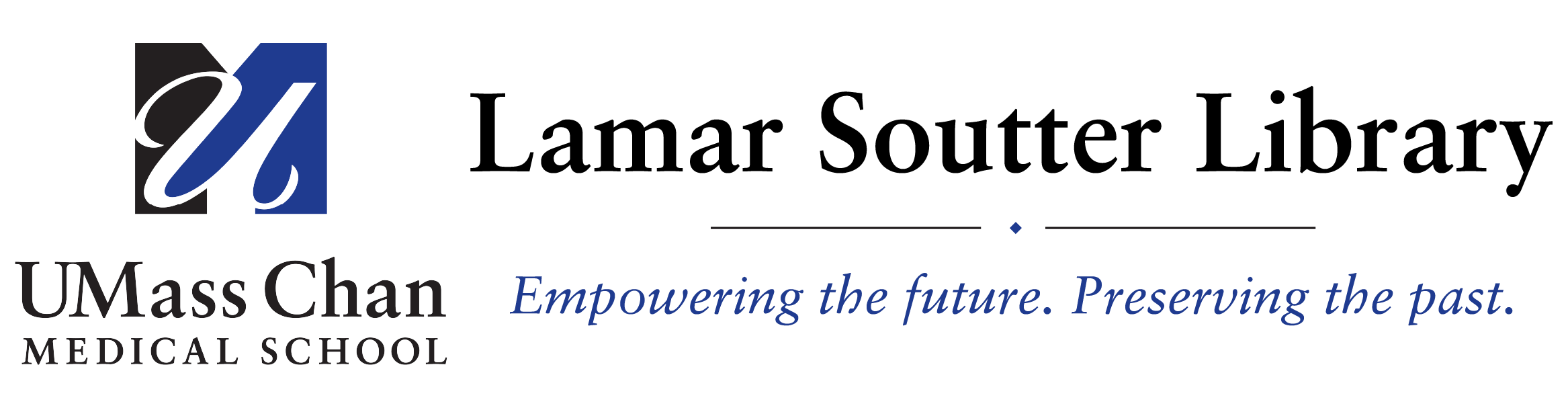UMass Chan Medical School Turnitin® and iThenticate® Plagiarism Prevention System
What is Turnitin®?
Turnitin is a web-based plagiarism detection service that evaluates the originality of students' work by comparing their electronic documents to online sources and the Turnitin databases. Turnitin searches for textual matches from current and archived copies of publicly accessible Internet pages, including published works, journals, and publications. Turnitin is most effective as a deterrent, but can also be utilized as a means to teach students how to work with sources and to raise awareness of paraphrasing and quoting skills.
How Does Turnitin® Work?
Once a paper has been submitted to the database, an originality report is generated that highlights text matches to other documents. If a student submits a paper, the instructor can allow the student to view the report. If the instructor makes the submission, the report is not available to the student. Faculty will then need to review and evaluate the report to determine if plagiarism is present.
If you plan to use Turnitin® for assignments in your course, you will need to add a statement to your syllabus such as:
As a condition of continued enrollment in the course, you agree to submit all assignments to Turnitin® for textual comparison or originality review for the detection of possible plagiarism. Students will understand that faculty have the right to submit any written assignments to Turnitin®.
Setting up a Turnitin® Account
SOM and GSN faculty and students may contact Victoria Rossetti for further assistance in setting up an account.
GSBS students and faculty may contact Sally Gore.
Students may request to be added to the library's Turnitin class using the contact information above to receive a similarity report for their work without the work being added to the Turnitin database.
Getting started instructions for faculty:
- To get started with Turnitin, faculty need to obtain the Account ID number and the account join password from the account administrator in the Lamar Soutter Library (Victoria Rossetti or Sally Gore).
- Go to http://www.turnitin.com and click on Create Account at the top right corner of the homepage.
- Create your profile and you will get your own username (email address) and password.
- Click the button to log in to Turnitin.
- On your homepage, click the add a class button to create a class and create an assignment.
- Then class instructors will send the class ID and the class enrollment password to their students.
- Students need this class ID and class enrollment password in order to get access to that specific class where they can submit their papers.
For More Information
Complete Instructor User Manual (PDF, 15.1 MB)
What is iThenticate®?
iThenticate® is a professional plagiarism detection and prevention technology used worldwide by scholarly publishers and research institutions to ensure the originality of written work before publication. iThenticate compares manuscripts against its database of archived resources, including 60 billion web pages and 155 million content items, along with 49 million works from 800 scholarly publisher participants of Crossref Similarity Check powered by iThenticate software. iThenticate is developed by Turnitin, the leader in plagiarism and originality checking for educational institutions worldwide.
How Does iThenticate® Work?
iThenticate compares your submitted work to the resources in its database in a process that may take several minutes. It will highlight any material that is a match, which may include quoted material that has been properly cited. When iThenticate has finished analyzing your work, it will return a “Similarity Index” percentage. Keep in mind, some of this material may have been properly cited, but iThenticate’s highlighting will make it easy for you to go back through your paper and check to see if flagged material is attributed to the source. Crossref Similarity Check powered by iThenticate compares your paper against over 40 million published research articles, and iThenticate’s database of webpages and content items. Unlike other plagiarism software, iThenticate does not add your manuscripts to its database. However, you do have the capability to compare two documents you upload. The file size of an upload cannot exceed 25, 000 words, but if your manuscript is longer, you can submit it in multiple submissions. You can also submit revised papers to iThenticate, or run them through after making changes.
Setting Up an iThenticate® Account
SOM and GSN faculty and students may contact Tori Rossetti for further assistance. GSBS students and faculty may contact Sally Gore. If there are spaces available, users will receive a link to set up an account.
For More Information
Check out the iThenticate guides or online training videos.
UMass Chan iThenticate® Policy
While Turnitin is designed to be used with classes, iThenticate is more suited for individual users. UMass Chan has a limited number of users available for iThenticate. For that reason, iThenticate users agree to be held to the following policies:
Each iThenticate user is limited to 3 months at a time. At the end of the 3 month period, user accounts will be deactivated by iThenticate administrators. Users will receive a reminder email before their account is deactivated. If there is no waiting list, users can ask Tori Rossetti or Sally Gore to retain their account for another three months.