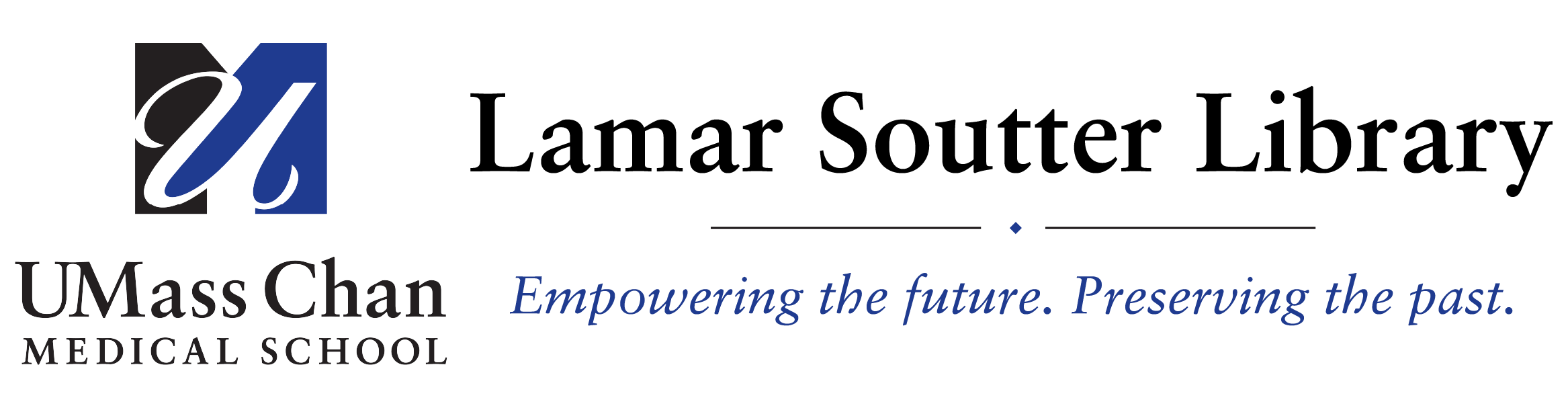Beginning in late November, DynaMed and DynaMedex will introduce a simplified and more intuitive mobile sign-in experience. As part of this update, the Institutional Network tab - which previously allowed users to sign in through IP address authentication will be removed from the mobile app. This change is designed to improve usability and ensure a more consistent, secure experience across all devices. What’s Changing - The option to sign in via IP address via the Institutional Network Tab will no longer be available
- To ensure there is no interruption in access, users will need to create a personal account affiliated with UMass Chan / UMass Memorial
How to Set Up a Personal Account:
Access DynaMed through a web browser on your mobile device or desktop; this device must be on the institution's network either physically or via the proxy server
Create a personal account by following the prompts. You can refer to the following documents for additional information on creating a personal account: Signing up for a Personal Account to Access DynaMed Signing up for a Personal Account to Access DynaMedex Signing up for a Personal Account to Access Dynamic Health
Once the account is created, navigate to the mobile app and click on Sign In to enter your credentials.
|